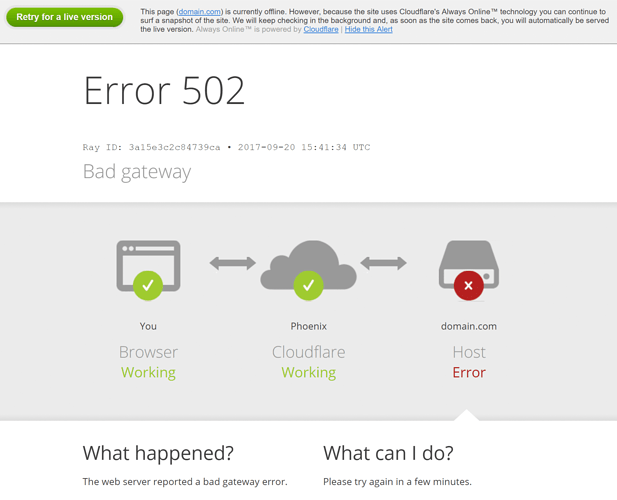A 502 bad gateway error isn’t as bad as it sounds
A 502 error is one of many HTTP status codes and it’s also fairly common. You might also see it show up as:
- error 502
- 502 error
- HTTP 502
- 502 service temporarily overloaded
- 502 bad gateway NGINX
Why are you seeing a 502 error?
There are a handful of possibilities as to why the 502 error message is appearing on the website you’re trying to access.
1. DNS changes
During server migration, domains sometimes need changes in the Domain Name System (DNS), the communication link between domain names and IP addresses. This can take hours to become fully activated.
2. The origin server isn’t working
The server might be down, there might be a connectivity issue or there’s simply too much traffic.
3. The server has failed
This can, and does, happen whether it’s due to a crash or routine maintenance.
4. The firewall is blocking the server transmission
A firewall is in place to block transmission between servers and its main purpose is to provide protection. Sometimes, a firewall can mistake safe content for malicious content and stop the safe content in its tracks.
Troubleshoot a 502 error message
Most often, a 502 bad gateway error has nothing to do with you as a visitor to the site. There are, however, a few things you can try just to be sure it’s not something on your side. Try these troubleshooting ideas in order because you might fix the issue faster than expected.
1. Refresh the page*
Just click the refresh button in your browser window or press F5 on your keyboard. If you get lucky, this will solve the problem so you can get back to the task at hand.
2. Start a new browser session or load the site on a different browser
When starting a new session, simply close all open browser windows and then open a new one.
3. Restart your computer and networking equipment
Sometimes a restart is all it takes to get things back to normal. Be sure to include your networking equipment such as modem and router.
4. Clear your cache and cookies
If you previously visited a site with a 502 error and the files were saved, clearing your cache and cookies is a smart idea. Keep in mind that cookies keep track of where you’ve been on a site, what you like on the site, etc. Cache equates to speed so when you clear it, loading time should be faster.
Here’s how to clear cache and cookies on any browser. Before you start, check your browser settings to ensure your passwords don’t get cleared in the process.
5. Change your DNS server
You might have the default servers assigned by your ISP. Try using open DNS servers like Google’s Public DNS.
6. Contact the website administrator or your internet service provider
Notifying the right people can make a difference especially if they’re unaware of the problem.