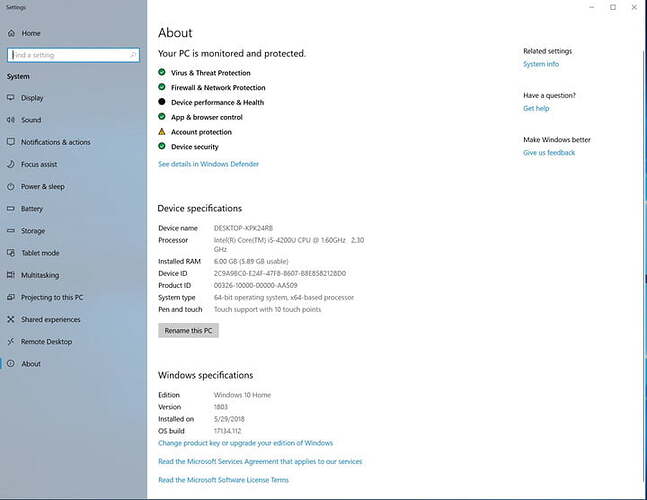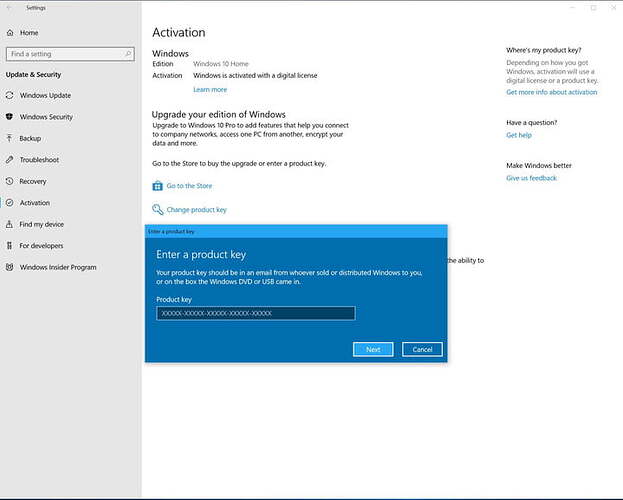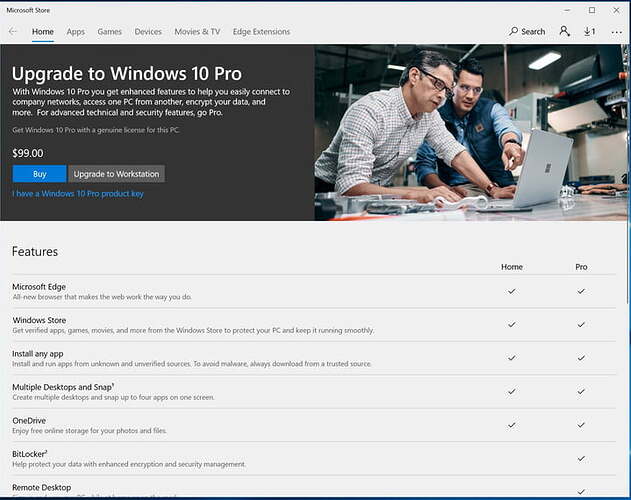How to upgrade from Windows 10 Home to Windows 10 Pro
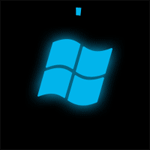
Steps of upgrade from Windows 10 Home to Windows 10 Pro
Step 1: Check your Windows version
Before getting started with upgrading, you should check to see which version your PC is running. To do so, head to the search box in the Windows 10 Taskbar, or click on the Start Menu. Next, type in About.
In the list of results that appear, click on About You r PC. This should launch a settings window. Scroll down to the bottom portion of the screen, and check under Windows Specifications . There, you should see which version of Windows you’re running. If it lists Windows 10 Pro, then there will be no need to upgrade. If not, proceed to Step 2.
Step 2: Click to upgrade
Next up, in that same window, click on Change product key or upgrade your edition of Windows . This should then open up the Activation settings page. You’ll now see two ways to upgrade from Windows 10 Home to Windows 10 Pro. If you’ve already purchased a Windows 10 Pro product key, you can click on Change Product Key and simply enter your key to upgrade. Windows will check the key against Microsoft servers. If it validates, your computer will download some of the required files for Windows 10 Pro, prompt you to reboot and then switch you into the new version of the operating system.
Step 3: Purchase a product key
If you don’t already have a Windows 10 Pro product key, you can purchase a one-time upgrade from the built-in Microsoft Store in Windows. Simply click the Go to the Store link to open the Microsoft Store.