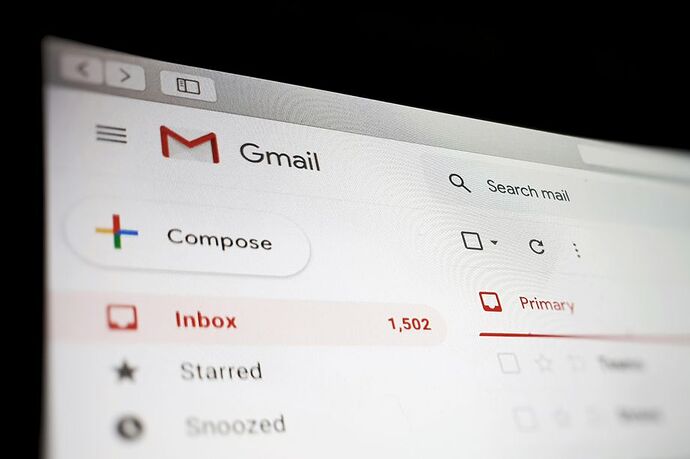Everyday your inbox is full of email and sometime the email come in at wrong moment? If you don’t have the time to deal with the email and would like to get back to it later or scare you forget to read it later you can use Gmail’s snooze feature.
Snoozing an email means that it will disappear for a while and then come back to the top of your inbox at a time you pick.
Steps to snooze email
-
Hover over email you like to snooze. You’ll see rows of icons on right hand side. Click clock icon.
-
Choose one suggested time in dropdown list or click ‘Pick date or time’ if none of the suggestion suit you.
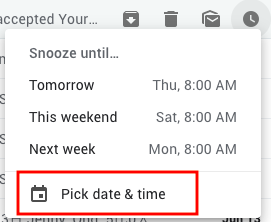
-
A pop out window appear. Set the date and time you’d like then click ‘Save’.
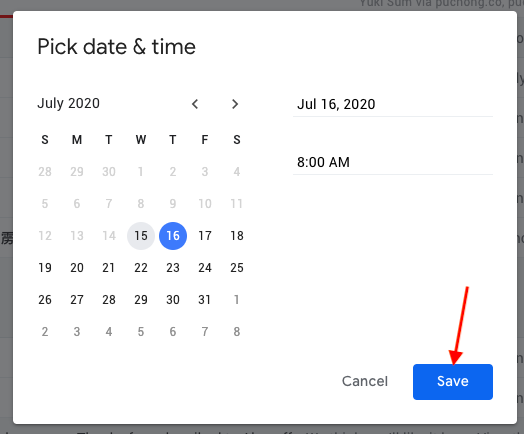
The email will disappear from your inbox and will reappear at the top at the time you’ve chosen
Undo snoozed email
- Click Snoozed on left hand side to access email you’ve snoozed.
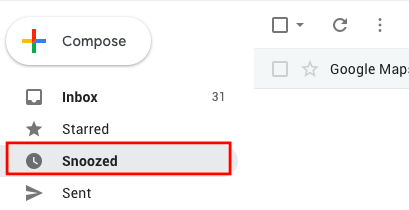
- Hover over email you would like to unsnooze and click time icon.
- Choose ‘Unsnooze’ in the dropdown list.
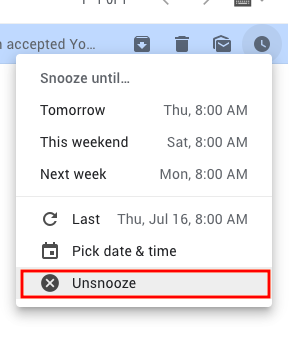
Source: The Verge