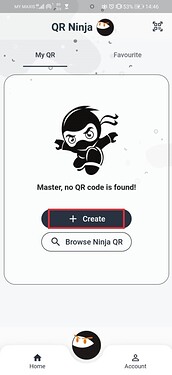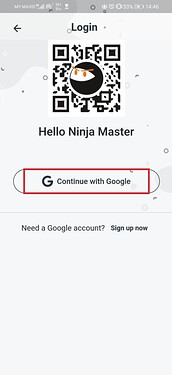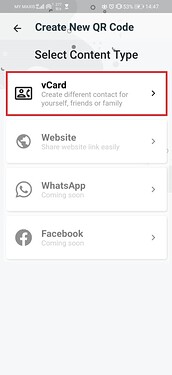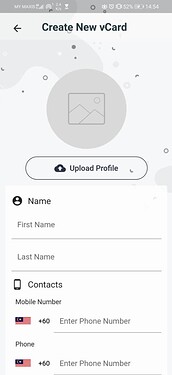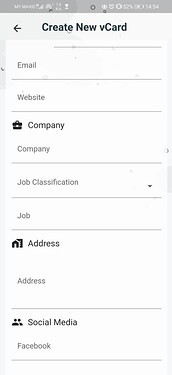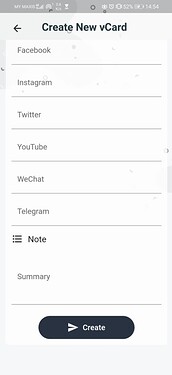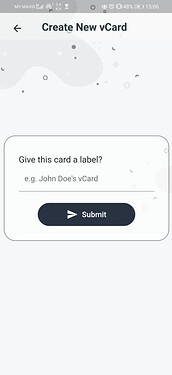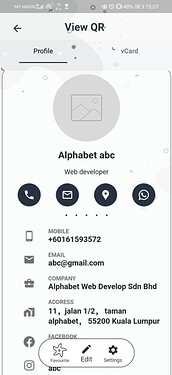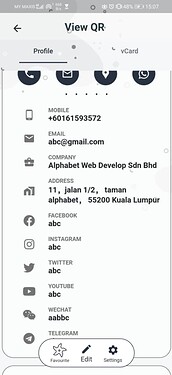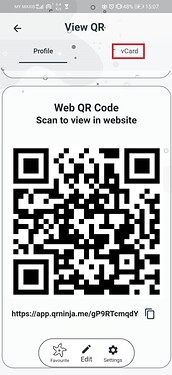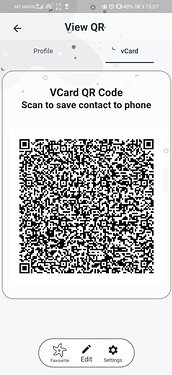What is QR Code?
A QR (or ‘quick response’) code is a matrix-shaped, computer-generated barcode, containing text information. It’s commonly used to deliver vCards, website URLs, emails, telephone numbers or even templates of text messages. The code can be scanned by a camera phone or webcam, and the information retrieved quickly and easily.
Step to create QR code for business card
Set yourself apart from other professionals and use a new way to share your contact details, business information, work samples and more by just scanning a QR bar code.
image source: Latitude Innovation Sdn Bhd
- Select the “+ Create” button to start create your own business card.(Note: I use QR Ninja to generate my own vCard, to download click here.)
image source: Latitude Innovation Sdn Bhd
- Login with a google account by clicking the button “Continue with Google”. If you don’t have a google account, you may click the “Sign up now” at the right bottom below the button “Continue with Google”.
image source: Latitude Innovation Sdn Bhd
- Select your Content type for your QR code.
image source: Latitude Innovation Sdn Bhd
- Fill up your personal information for each section. Click the button “Create” at the bottom when your are done filling your information. (Note: For Social Media Section, fill up with your social media account name)
image source: Latitude Innovation Sdn Bhd
- Give your business card a label name, then submit.
image source: Latitude Innovation Sdn Bhd
- You may see your information that you fill in earlier after submitting.
image source: Latitude Innovation Sdn Bhd
- Scroll to bottom, you might see a bar code that would be lead you to your personal information but in website responsive. Besides, you may click vCard at the top right to show another bar code that could let your family or friends to get your business card.
Source: Latitude Innovation Sdn Bhd